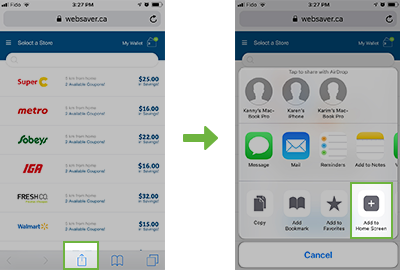For Android Users
- 1. Launch Chrome for Android and open the Digital Coupons page.
- 2. Tap on the menu icon located in the top right corner of your browser and tap the \"Add to Home Screen\" option
- 3. You'll be able to enter name the shortcut and then Chrome will add it to your home screen.
- 4. The Digital Coupons icon will appear on your home screen like any other app shortcut or widget, so you can drag it and drop it wherever you like.
Other Android browsers also offer this feature.
For Apple Users
- 1. Launch Safari on Apple's iOS and open the Digital Coupon page.
- 2. Tap the Share button on the browser's toolbar, it's located on the bar at the bottom of the screen on your iPhone. Tap the "Add to Home Screen" icon in the Share menu.
- 3. You'll be asked to name the shortcut before tapping the Add button.
- 4. You'll be able to drag and drop the shortcut to wherever you like, just like any other app icon.
Other browsers, like Chrome for iOS, don't offer this feature.